- We Visit URL: https://www.apachefriends.org/download.html & Download XAMPP installation executable file for Windows by clicking on “Download (64 bit)”.
- We Run downloaded installer & follow onscreen instructions to install XAMPP.
- We Run XAMPP control panel & START Apache, MySQL servers.
- Website HTML & PHP scripts are to be placed in C:\xampp\htdocs & to be accessed using address http://localhost/ or http://127.0.0.1/ in web browser.
- To install WordPress Offline on local server that we created using XAMPP, first we create a new database ycmou_wordpress using phpMyAdmin at http://localhost/phpmyadmin/
- We download latest version of wordpress from URL https://wordpress.org/latest.zip & extract it in c:\xampp\htdocs\wordpress folder.
- Now we begin wordpress installation by visiting URL http://localhost/wordpress/ & by following onscreen instructions we can finish wordpress installation.
- Our offline wordpress website can be accessed via web browser using URL http://localhost/wordpress/
- Our offline wordpress website can be managed using wordpress CMS admin by login to http://localhost/wordpress/wp-admin/

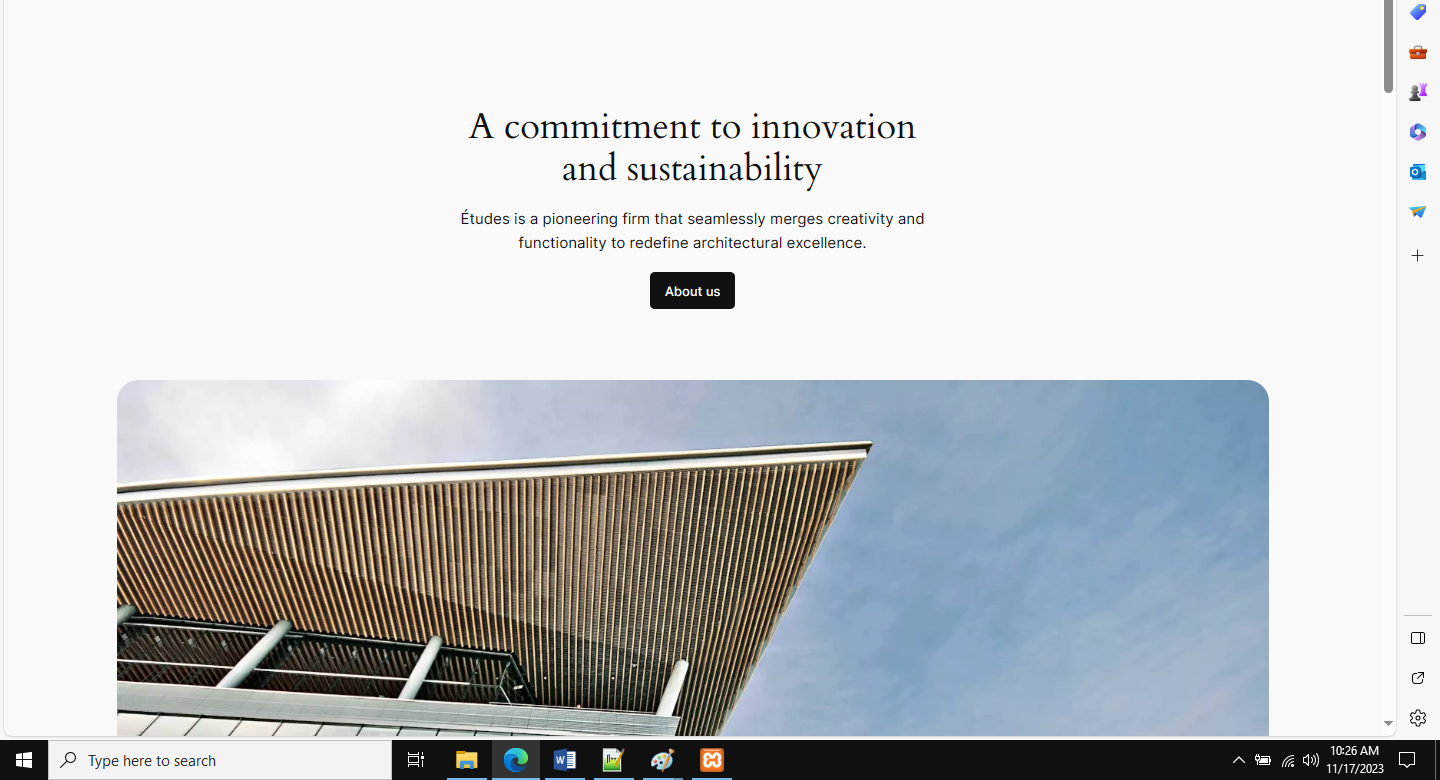
Leave a Reply